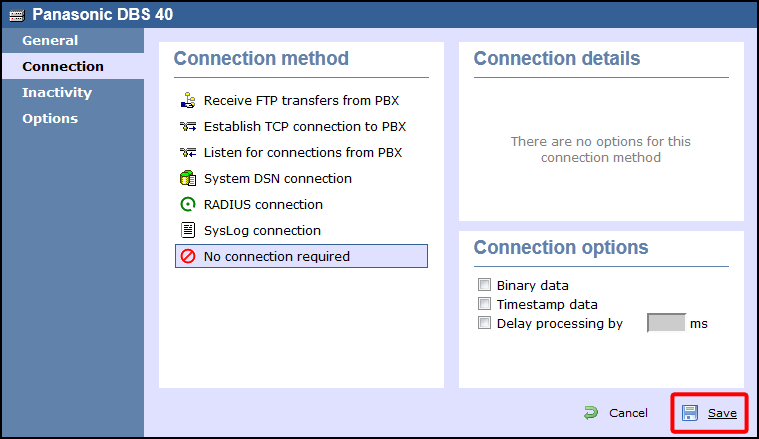Panasonic DBS Series
These instructions help you configure your Panasonic DBS Series phone system to work with TIM Enterprise. Contact your system maintainer if you are not familiar with the configuration of your PBX.
Support files
Ensure the following support files exist in the /config/ folder of the TIM Enterprise application:
Panasonic DBS Series.TDT
Panasonic DBS Series.TDS
Contents
Configure the SMDR output
Follow the steps below to configure your Panasonic DBS Series to output SMDR data to TIM Enterprise. The configuration needs to be performed from the Operator phone:
- Press the ON/OFF key.
- Press the RECALL key.
- Press ## to enter the Programming mode.
- Navigate to Call logging/Remote programming parameters.
- Go to Call logging - Parity check and select 1, then press the # key.
- Go to Call logging - Even/Odd parity and select 1, then press the # key.
- Go to Call logging - Baud rate (SMDR) and select 4, then press the # key.
- Go to Call logging - Stop bit and select 1, then press the # key.
- Go to Call logging - Data length and select 4, then press the # key.
- Go to Call logging - Printing selection out/in and select 1 for incoming and outgoing calls.
- Go to Call logging - Printing selection local/long distance calls and select 1 to print all outgoing calls, then press the # key.
- Press the ON/OFF key to save the settings.
Installing NetPBX
The Panasonic DBS Series phone system sends SMDR information via a serial connection. To collect the call logging data from the serial port and send it to TIM Enterprise, you first need to install the NetPBX software. For setup instructions, click on the link below:
Install and configure NetPBX
Configuring TIM Enterprise
Once NetPBX is configured and collecting data, log in to TIM Enterprise and perform the following steps:
- Click on the Directory tab.
- Locate the PBX object you want to configure in the Directory, right-click on it and select Properties.
- A new window will open, displaying the general properties of your PBX object. Select Panasonic DBS Series from the Data format list and tick the Keep a local backup of data box, as shown below:
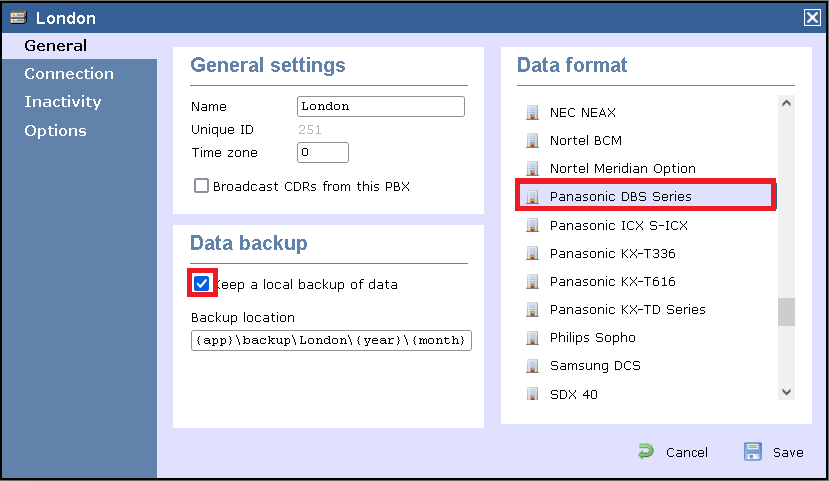
- Click on the Connection tab and select No connection required from the Connection method list.
- Click on the Save button to apply the settings.